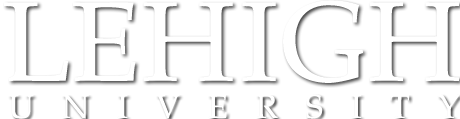A dual-camera classroom to which remote students can connect in real time
Core technologies installed in the learning space include:
- Lectern-facing camera
- Audience-facing camera
- Fixed microphone attached to lectern
- Wireless microphone receiver
- Ceiling microphones for capturing audience audio
- Document camera
- Annotatable monitor