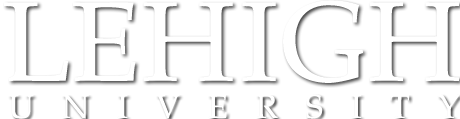PC Classrooms have an instructor station PC, and also provide student PCs running Windows for use by Lehigh faculty, staff, and students.
STEPS 121 -- Full Details and Instructions
These sites are essentially LTS Computing sites that have additional software and hardware to support computer-aided design (CAD) work. The additional software titles include AutoDesk's AutoCAD and a number of supporting applications, as well as Solidworks, SAS, ANSYS, Abaqus, ESRI's ArcGIS Desktop, and QGIS. The hardware for these machines also includes a higher-end video card and a larger hard drive for temporary file storage.
Just as with the regular Computing Sites, be sure to be familiar with Using Computers and LTS Computing Sites and Classrooms.
Equipment
Chairs that are _not_ fixed to the floor, and can be moved around the room.
This type of computer is equipped with a graphics card which allows CAD software to run more efficiently.
This is a Windows PC usually built into the podium in a High Technology Classroom. Generally, these systems are left powered on, but in a power-saving 'sleep mode'. To wake it, move the mouse, or press the power buttons on both the CPU and monitor. For more information, read the step-by-step instructions below.
-- Also note that all instructor station PCs contain an optical drive capable of reading and writing CDs and DVDs.
-- Also, Please Log Off of the PC when you are done using it.
Start here: This is a touch-activated control panel that activates (powers up) and selects the display, audio and computer equipment in the room. Some touch panels are as large as a computer monitor, and may enter a sleep mode. Tap them to wake them up. For full information, read the step-by-step instructions below.
Please remember to select 'Power Off' before leaving the room.
Standard black-and-white Laser Printer available to computers in the room.