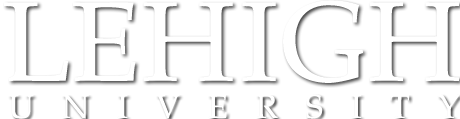These rooms are sponsored by individual departments, or colleges, usually for the purpose of providing that department or college's students with particular software or work environments unavailable at the standard LTS computing sites. It's important to note that any support for using these facilities comes primarily from their host department rather than from LTS teams.
Fritz 605 -- Full Details and Instructions
Equipment
Chairs that are _not_ fixed to the floor, and can be moved around the room.
Windows PCs, configured for access by Lehigh users. Available software differs depending on the location and site sponsor (LTS or a department). Please see the instruction links below.
Please remember: Always log out of public computers before you leave!
This is a Windows PC usually built into the podium in a High Technology Classroom. Generally, these systems are left powered on, but in a power-saving 'sleep mode'. To wake it, move the mouse, or press the power buttons on both the CPU and monitor. For more information, read the step-by-step instructions below.
-- Also note that all instructor station PCs contain an optical drive capable of reading and writing CDs and DVDs.
-- Also, Please Log Off of the PC when you are done using it.
Start here: This is a touch-activated control panel that activates (powers up) and selects the display, audio and computer equipment in the room. Some touch panels are as large as a computer monitor, and may enter a sleep mode. Tap them to wake them up. For full information, read the step-by-step instructions below.
Please remember to select 'Power Off' before leaving the room.
Standard black-and-white Laser Printer available to computers in the room.