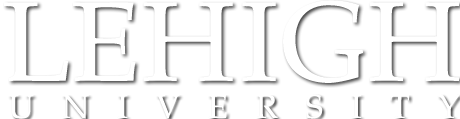These rooms are equipped with LTS-supported screens and projectors (or other large displays) and connections for a laptop at the podium, but no instructor station PC is provided.
STEPS 491 -- Full Details and Instructions
Equipment
Windows PCs, configured for access by Lehigh users. Available software differs depending on the location and site sponsor (LTS or a department). Please see the instruction links below.
Please remember: Always log out of public computers before you leave!
Start here: This is a touch-activated control panel that activates (powers up) and selects the display, audio and computer equipment in the room. Some touch panels are as large as a computer monitor, and may enter a sleep mode. Tap them to wake them up. For full information, read the step-by-step instructions below.
Please remember to select 'Power Off' before leaving the room.
This classroom can be used as one room or joined with the adjacent classroom into one large room by opening the partition.